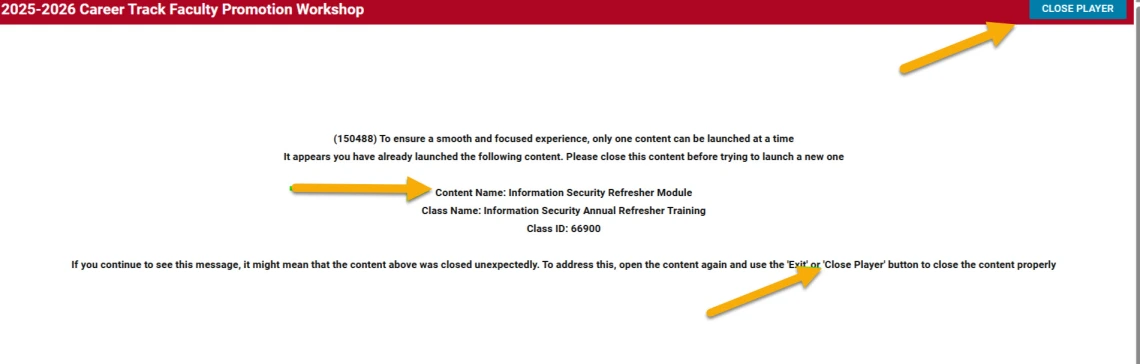Enroll and Launch Trainings
Learn how to find, enroll, and launch trainings within the EDGE Learning catalog. In this section, we will cover how to find a training using the Search and Browse options. We will then cover how to enroll into and launch various types of trainings and recertification paths.
Searching for a Training
There are two methods you can use to locate trainings in EDGE Learning, Search and Browse.
Image
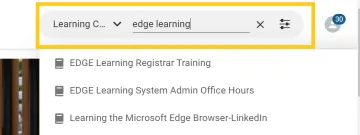
Search
Enter the full or partial name of a training into the Learning Catalog Search field at the top of the page. Select Enter to view full search results or select a suggested training from the list of potential matches that appear below the search bar.
Image
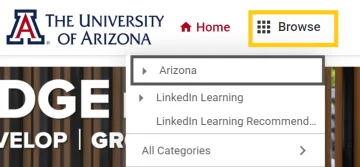
Browse
Select Browse to explore different categories! Each category has subcategories to narrow your search.
Arizona category contains trainings created by University of Arizona departments.
LinkedIn Learning categories contain LinkedIn Learning courses available to benefits-eligible faculty & staff.
Enroll in and Launch Trainings
The terminology on the course enrollment buttons and process varies depending on the training delivery method:
Web-Based Trainings (WBTs)
Select Enroll. A registration confirmation will appear and you will be sent a system-generated email confirming your enrollment.
Select Launch to start the training.
Instructor-Led Trainings (ILTs)
Select View Classes. Once you find a class you wish to enroll in, select Enroll. You will be sent a system-generated email confirming your enrollment with a calendar invite.
You can select View Details to view session details such as the instructor and the location.
Virtual Instructor-Led Trainings (VILTs)
Select View Classes. Once you find a class you wish to enroll in, select Enroll. You will be sent a system-generated email confirming your enrollment with a calendar invite.
From the calendar invite, you can select the link listed to pull up the class. From there, select Attend to launch the zoom session.
Certifications
Select Register and then select Complete Registration. You will be sent a system-generated email confirming your enrollment.
Certifications can be composed of different class types, please follow the directions for launching the offering (WBT, ILT, VILT).
To enroll in a recertification course, please follow these directions:
Under the My Learning column, select View Details on the certification you need to recertify for.
Select the Registrar button.
Select Complete Registration.
Select Launch to start the recertification training.
Curricula
Select Register and then select Complete Registration. You will be sent a system-generated email confirming your enrollment.
Curricula can be composed of different class types, please follow the directions for launching the offering (WBT, ILT, VILT).
Important Note:
Learners can launch only one training at a time. If a learner attempts to start a new training while another is active, EDGE will prompt the learner to close the active training first. In some cases, a learner may have closed out of a browser window without exiting a training, which may lead to a error message like the one shown in the screenshot below. If a learner receives this error, open the affected training again and use the blue "Close Player" button in the top right corner to close out the training.
Image