Marking Attendance
All Learners on the Roster Attended
Image

1. Check the box next to Select All
2. Select the Results / Attendance button
3. Select the dropdown under the Results field.
4. Select Successful & Save. You will receive a confirmation message saying, "Learner results updated successfully."
Image
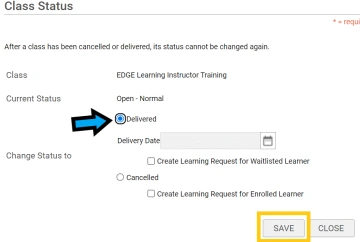
5. After attendance has been marked, go back to your Instructor's desk main view.
6. Select Mark Delivered next to the class you want to close out.
7. A new window appear with a default status of Delivered. Select Save.

