Access Provisioning
In order to gain access to these security roles, you must submit an Access Provisioning request using Access Flow. You can submit a request for multiple roles on one order. If you are submitting a request for the Registrar Role or the Instructor Role, please ensure you have completed the required training prior to submitting your request.
Access Flow Training Requirements
Registrar Role & Instructor Provisioning Steps
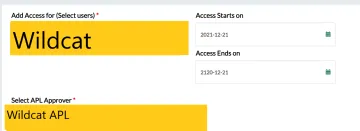
1. Log into Access Flow with your NetID and password. Then select New Access Request.
2. Under "Add Access for," enter your name or NetID. Then select your name from the list.
3. Select the APL Approver for your department from the options listed.
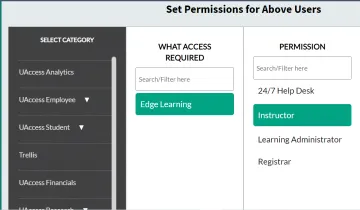
4. Under Select Category, choose EDGE Learning
5. Under What Access Required, click on EDGE Learning
6. Under Permission, select Registrar and/or Instructor
7. Select Add to List.
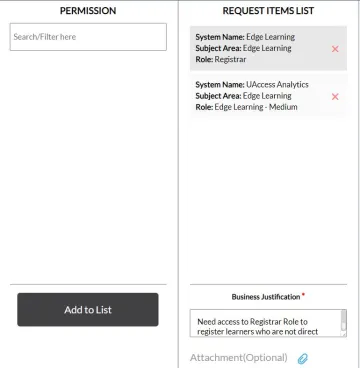
8. In the Business Justification box, provide a brief description of why this role is necessary for you and/or your department.
9. Select Submit.
10. You will receive an email confirmation of your request.
EDGE Analytics Dashboard Provisioning Steps
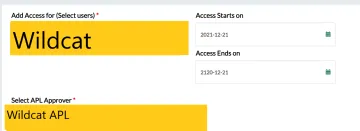
1. Log into Access Flow with your NetID and password. Then select New Access Request.
2. Under "Add Access for," enter your name or NetID. Then select your name from the list.
3. Select the APL Approver for your department from the options listed.
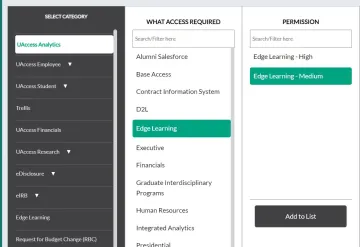
4. Under Select Category, choose UAccess Analytics
5. Under What Access Required, select EDGE Learning
6. Under Permission, select EDGE Learning - Medium
7. Select Add to List
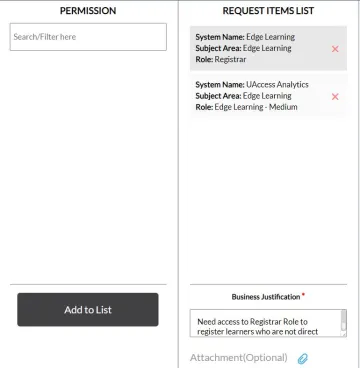
8. In the Business Justification box, provide a brief description of why this role is necessary for you and/or your department.
9. Select Submit.
10. You will receive an email confirmation of your request.

