
Accessing LinkedIn Learning
If this is the first time you are using LinkedIn Learning, please follow the activation steps outlined below to get started. Once you have activated your account, you can access LinkedIn Learning content in three different ways. Please note, when signing in, enter your university email address (in @arizona.edu format).
EDGE LinkedIn Learning Catalog
Activating Your LinkedIn Learning Account
If this is your first time logging into LinkedIn Learning, please complete the steps outlined below to activate your LinkedIn Learning Account.
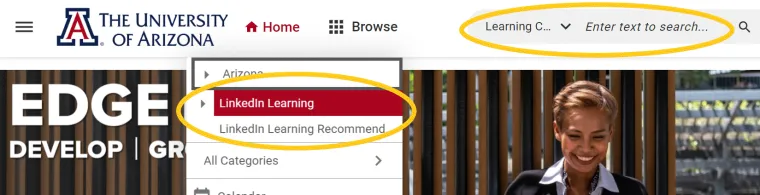
1. Access EDGE Learning by going to Uaccess.arizona.edu
2. To view the LinkedIn Learning content library use the “Browse” drop down menu and select “LinkedIn Learning” OR Search for key words using the search bar
3. After locating the course you want to view, click “Enroll”
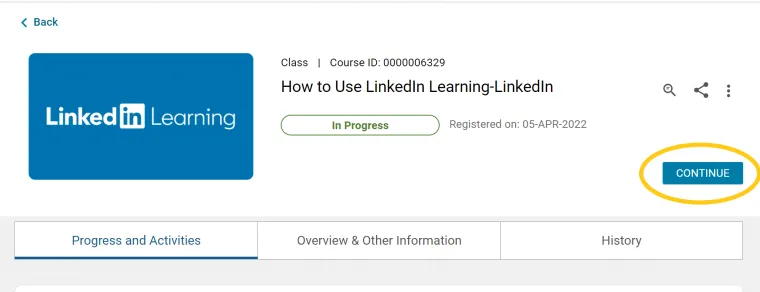
4. Select “Continue” to launch your course
5. Use your University credentials for Single Sign On
6. Your course will appear in a new window. Note: If your course does not launch, you may need to disable pop up blockers
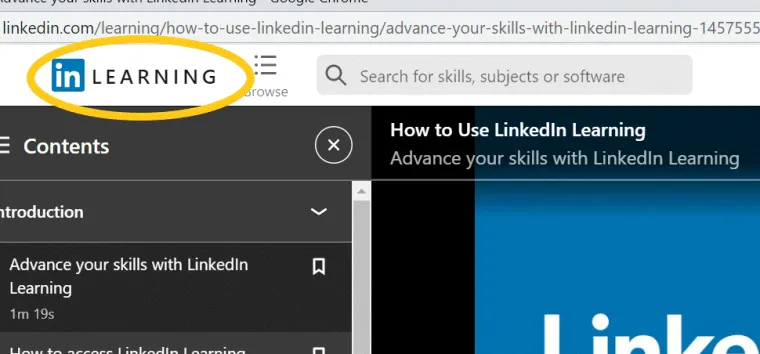
7. Select the LinkedIn Learning logo in the top left corner
8. You will be asked to complete your account set up. Select “Sounds good”
9. Select topics that you are interested in learning and select “Continue”
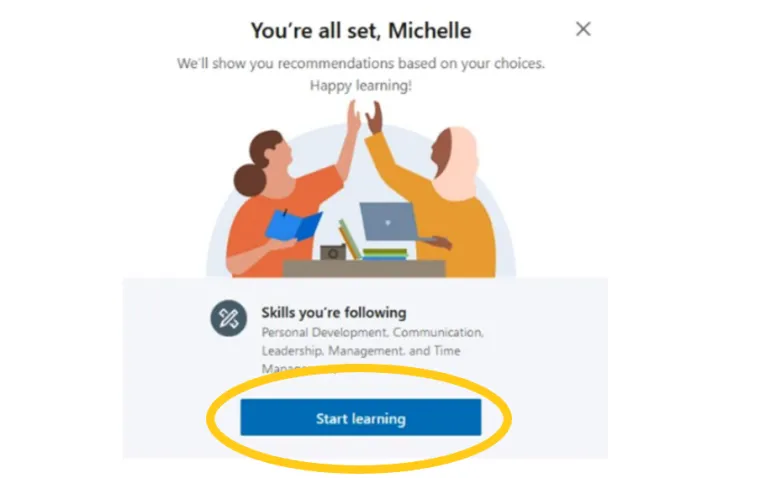
10. Optional: Set a weekly goal
11. Optional: Connect your LinkedIn Learning account with your LinkedIn Profile
12. When your account is set up you will see a confirmation screen. Select “Start Learning”

